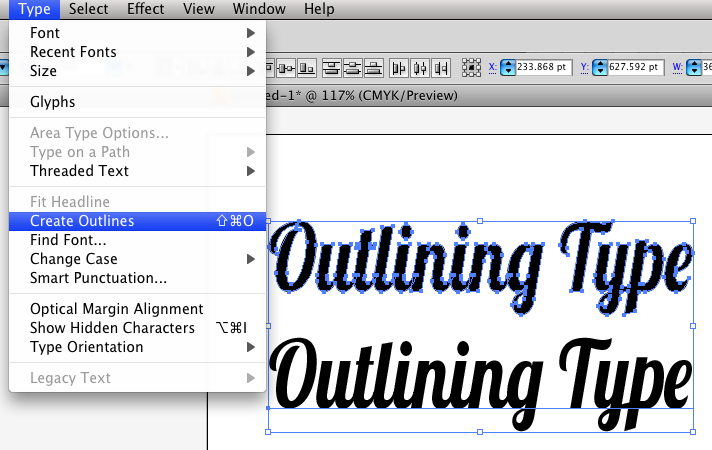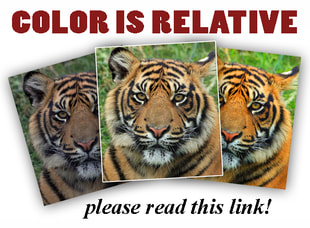|
REMINDER: we do have a complete and experienced
Art Department in-house with several graphic artists on-staff -- we can create the necessary files for you if you aren't sure how to, or don't want to, do this yourself. Please contact us if you have any questions! |
Illustrator files . . .
If you are submitting a PRINT-READY layout to us (that we will not be hired to go in and edit), please do these things to it before submit it to us:
Black Text and Art: In order to achieve a true black with crisp clean type and art (within a full-color print run) your artwork must use: 0% Cyan, 0% Magenta, 0% Yellow and 100% Black. Otherwise if your "black" is a mixture of colors, it could turn warm, looking brownish, or cold, with purple or blue hues, instead of true black, plus it will look a bit blurry as fine elements will be impossible to perfectly register. If you have a large area of black, (say the background of your cover is all black with a small inset photo), then you MAY need to use "Rich Black" instead. If we run on our Xerox stay with 100% true black, but, if your job will be run using inks on a press (such as Business Cards requiring UV coating, or large runs of many thousands), it should have the following values: 30% Cyan, 30% Magenta, 10% Yellow and 100% Black (this will allow for uniform ink coverage, using only black in this situation can result in uneven ink coverage, and a background that is not as dark as it could be). Matching Colors: If you require that a logo has a specific color, you must start with Pantone, and then convert that to CMYK color mode (but do let us know what Pantone number to reference in our Pantone book/chart). Eliminate Layers and Unlock: When you send us files make sure the document is NOT LOCKED, not write protected, and that the layers are all active (please use as few layers as possible, eliminating all you can, and avoid transparent layers if possible). Illustrator Fonts: Make an extra copy of your file with "OUT" on the end of the name (prior to the .eps or .ai) to indicate that fonts have been "outlined" - and then in this copy select all text and do "Create Outlines". This way we won't require your fonts. If there is any chance that we may need to do future edits on this file, send us the outlined file, along with one labeled "TYPE" which is still text, and include all the fonts used in the job (both screen and print versions). This is how to Outline type in Illustrator (top one is already outlined, notice points and paths all around it, while the bottom sample is still text -- notice that it only has a baseline that the text sits on): |